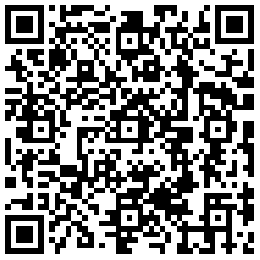The Most Important Functions Of CNC: Buttons and Switches On The CNC Machine Panel
For an operator's viewpoint, he must, of course, understand the machine's basic components, its directions of motion, and all buttons and switches available on the machine tool itself.
Operation of CNC machine panel
Larger manufacturing companies tend to segment the responsibilities related to their manufacturing. One person will set up tooling. Another will make the workholding set up on the CNC machine tool. Yet another will verify the program. Once the program is deemed correct and safe, it is turned over to the CNC operator who runs the workpieces to be produced. In this case, the operator's responsibility may be limited to simple loading and checking workpieces and making the necessary offset changes to keep workpieces on size.
Smaller companies cannot afford the luxury of having so many people involved with anyone's job and thus tend to expect more of each person. These companies may expect the operator of a CNC machine to do all functions related to the machining of a workpiece including writing the program, setting up the tooling, making the work-holding setup, verifying the program, and running the production. Just what the operator of a CNC machine will be expected to do will vary from company to company.
The Two Most Basic Operation Panels
There are two distinctly different operator panels for most CNC machine tools. The control panel is designed and built by the control manufacturer, and the machine panel is designed and built by the machine tool builder. The machine panel is used to make physical adjustments as to how the machine tool behaves. The control panel can be used to enter programs into memory. While there are faster ways to do this through the communications port, many CNC users enter their programs in this manner. Once entered, the control panel can be used to edit or modify a program stored in the control's memory. The display screen will constantly show the program being entered or modified, much the same as the display screen of a personal computer when using a word processor.
By comparison, buttons and switches on the machine panel are used to activate machine functions. For example, the machine panel is used to manually jog the axes of the machine. Some form of joystick or combination of pushbuttons can be used to make the desired axis motion. Almost all CNC machine tools even have a handwheel on the machine panel that can be used in much the same way as the handwheels on manually operated machine tools. The following are the most important functions along with a brief description of their use.
- Power Buttons
To avoid surges, most CNC machines have at least two different power buttons, one for power to the control and another for power to the machine tool itself. The control panel power button must be pressed first and activates the control screen and control panel. Once the control is on, then the machine power can be turned on. Machine power is usually labeled as hydraulic on or machine ready.
- Display Screen Control Keys
You can think of these keys as the channel selector on a television set. They allow the operator to select which function of the display screen he or she wants to view.
- Position Button
This selector button allows the operator to look at the machine's position display. In this mode, the display screen shows pertinent information about where the machine is currently positioned.
- Program Button
This display screen selector button allows the operator to monitor the active program in the control's memory. This key is pressed when editing CNC programs and when monitoring programs in automatic operation.
- Offset Button
This display screen selector button allows the user to display and manipulate the tool offsets. Along with the cursor control buttons, the operator can use this button to find and change offsets in memory.
- Letter Keys
This keypad allows alphabetical character entry. Some CNC control panels allow only those alpha keys (N, G, X, and so on) needed for CNC programming on the keyboard. On others, the full character set (A through Z) is available.
- Number Keys
These keys allow numeric entry. Normally located close to the letter keypad, most CNC controls have number keys positioned in much the same way as on the keypad of an electronic calculator.
- The Input Key
This key is pressed to actually enter data. Examples of when this key is pressed include entering offsets and setting parameters.
- Cursor Control Keys
The display screen of the CNC control will often show a prompt cursor that indicates the current entry position. The prompt cursor usually appears as a blinking square or underlined character. It is at the current position of the cursor that data will be entered. Cursor control keys (usually in the form of arrows) allow the operator to position the cursor to the desired location on the display screen.
- Program Editing Keys
There are many times when a program stored in the control's memory must be altered. The most common example is the verification of a new program. These keys allow program entry and modification.
- Reset Button
On most controls, this button usually serves three basic functions. First, while editing CNC programs, this key will return the cursor to the beginning of the program. Second, this key will clear the look-ahead buffer and stop the execution of the program. This is required when it is determined that there is something wrong in the program and you wish to stop. However, it can be dangerous to press this key during a program's execution in other cases. If the program is executed immediately after the reset key is pressed, the control will have forgotten the commands in the look-ahead buffer. In effect, this will cause several commands to be skipped. The control will pick up and continue running, but severe problems could arise due to the missing commands. When in automatic operation, be careful with this key. Third, when in alarm state, this key will cancel the alarm once the problem has been solved.
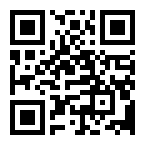

 简体中文
简体中文